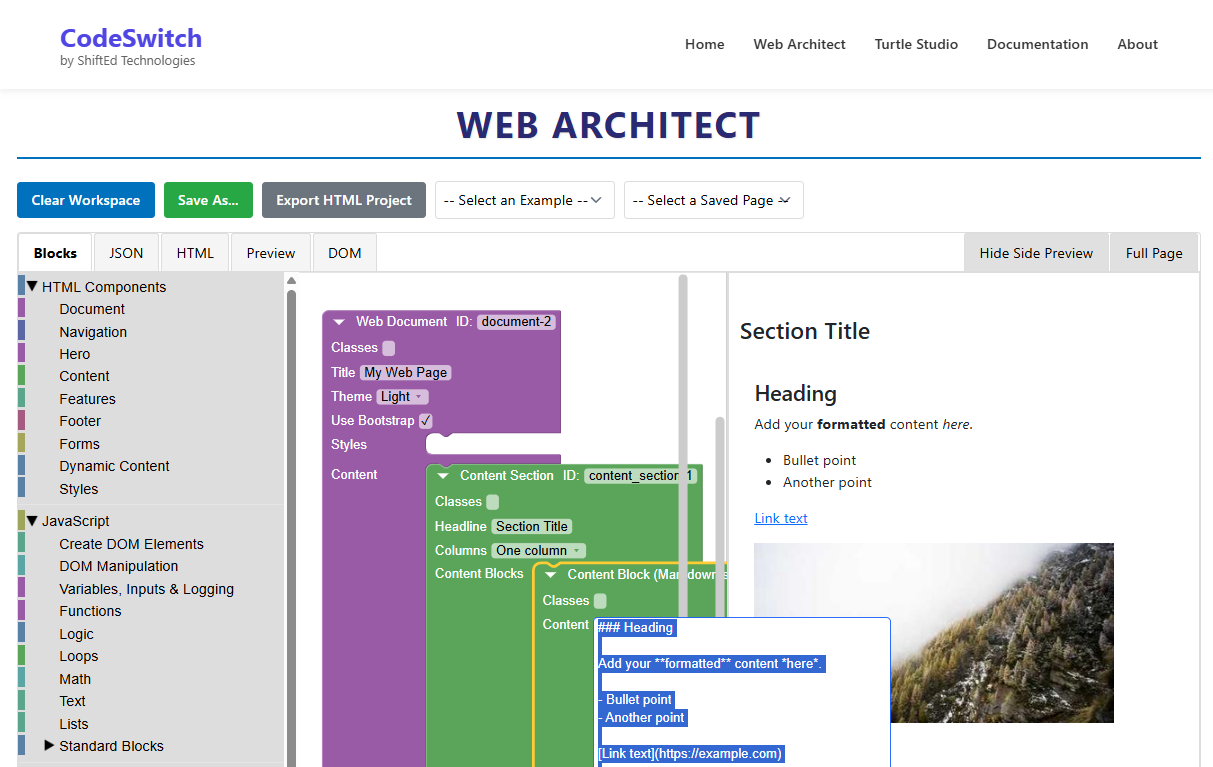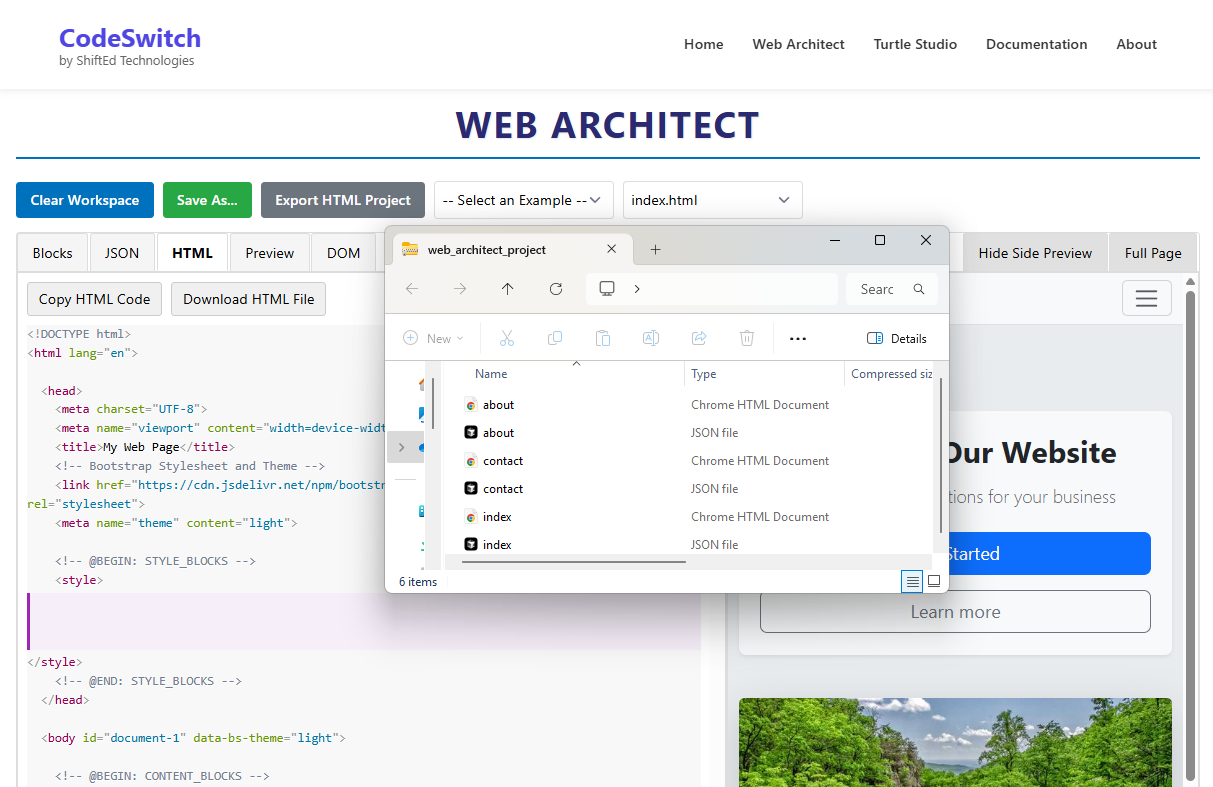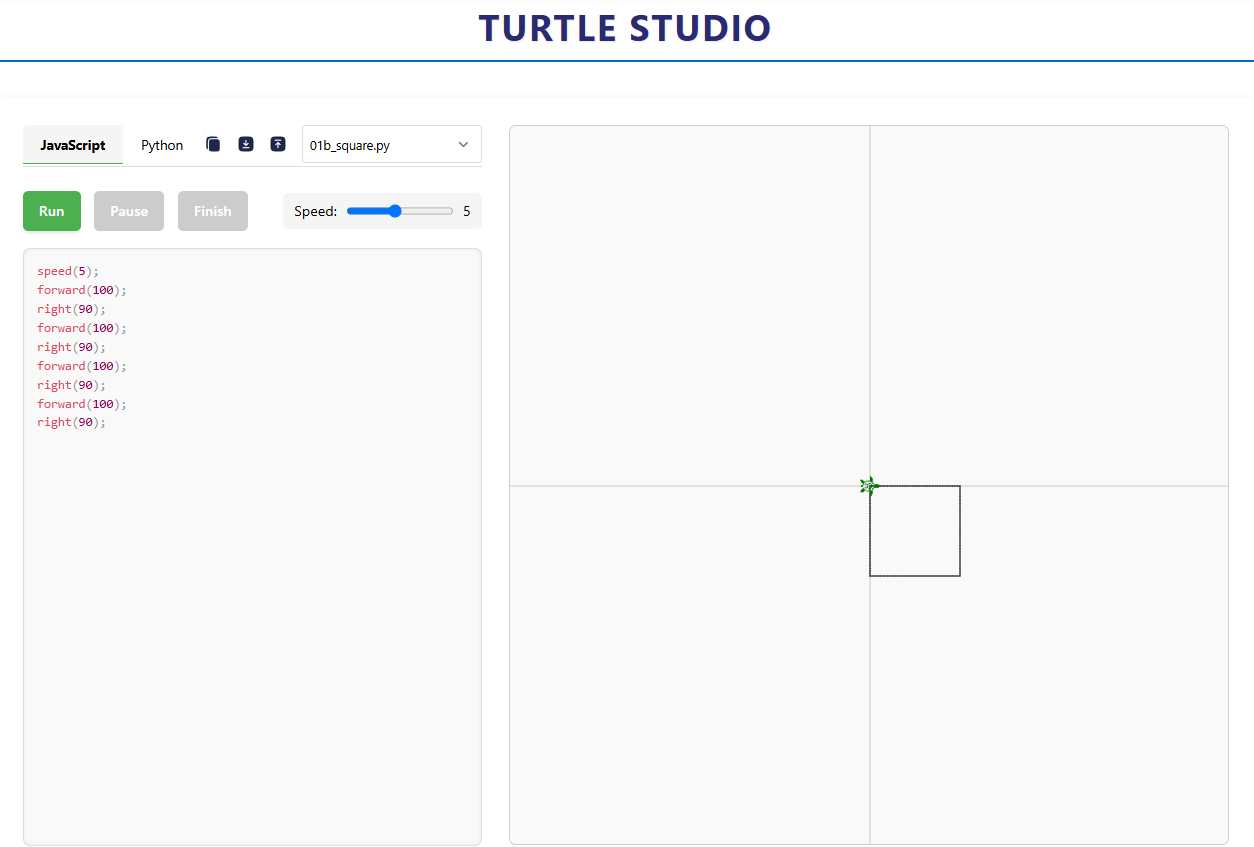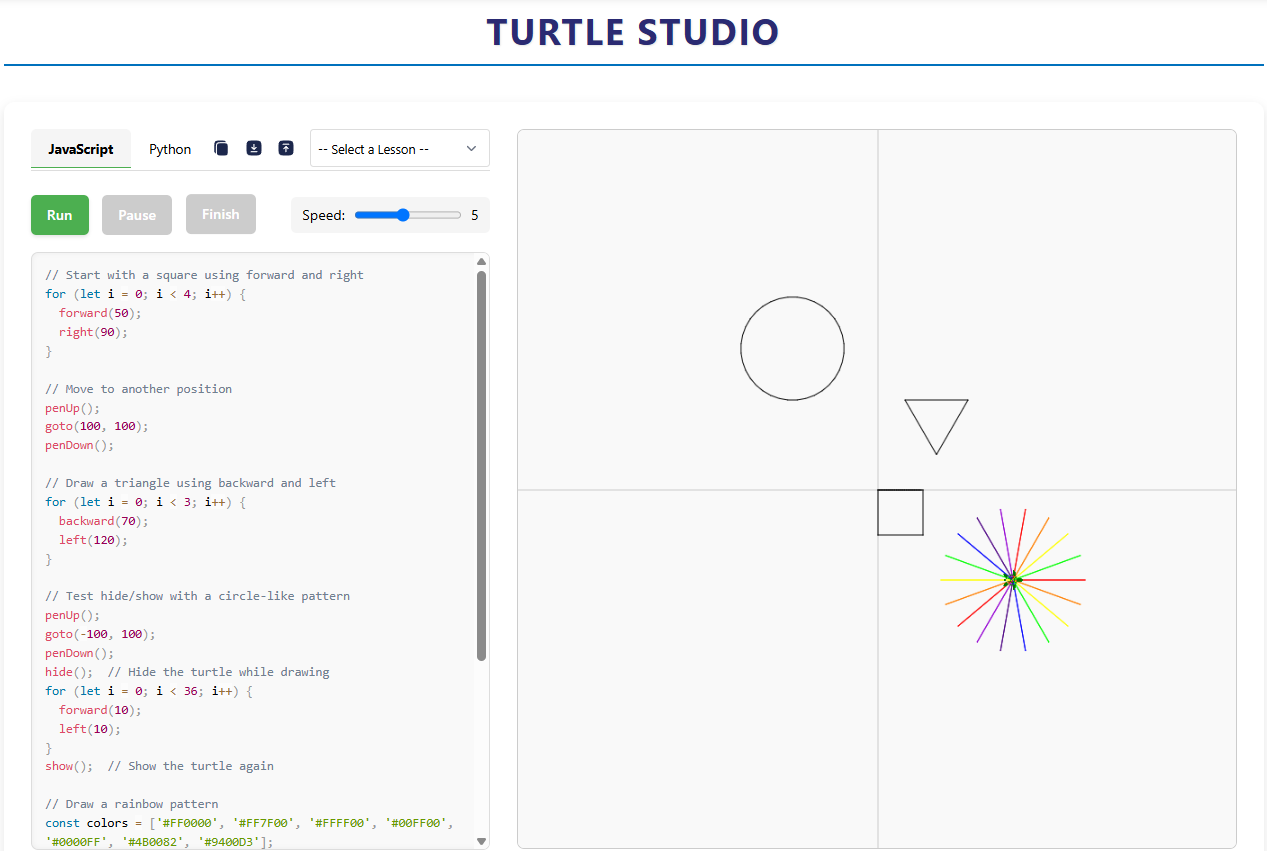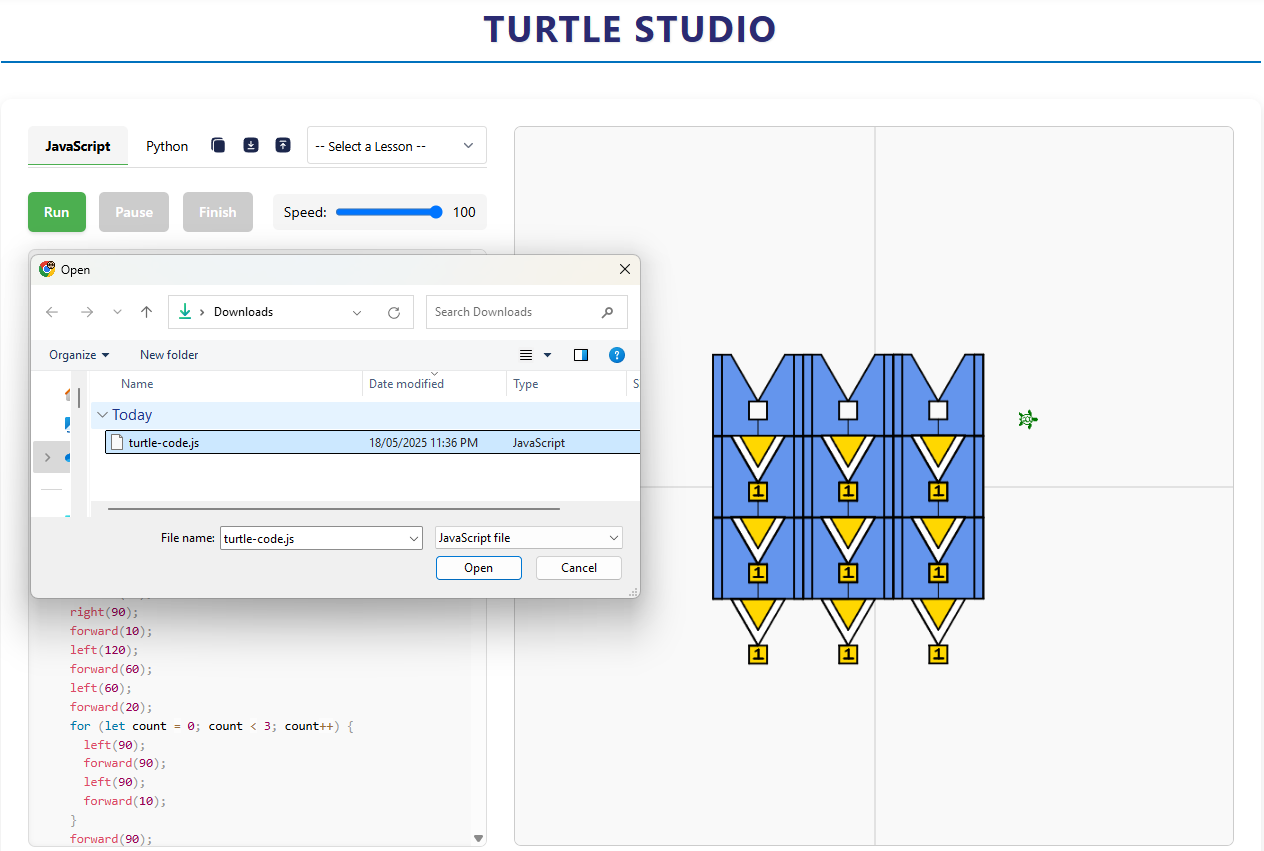Web Architect makes it easy to build professional websites using a visual interface. Add elements by dragging and dropping blocks from the toolbox.
Basic Workflow:
- Drag blocks from the toolbox to your workspace
- Customize block properties in the right panel
- Preview your changes in real-time
- Save or export your finished website
You can start with a blank canvas or choose from example templates to jumpstart your project.